Microsoft 365 Tips: Hidden Features That Will Transform Your Workflow
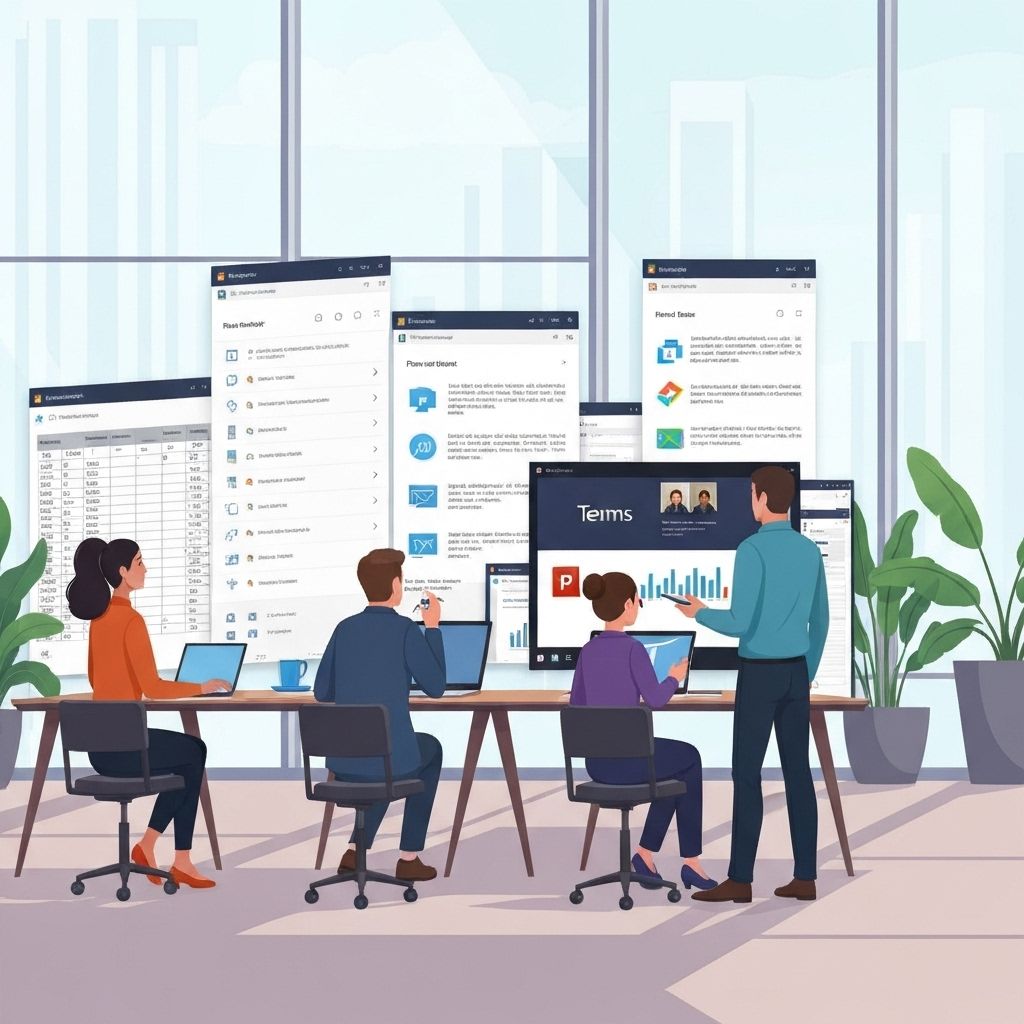
Microsoft 365 is one of the most powerful business tool suites available today—but most organizations only use a small fraction of what it can do. Beyond Word, Outlook, and Teams, there are dozens of features that can dramatically improve efficiency, automate work, and streamline collaboration across your entire organization.
Here are 10 hidden gems inside Microsoft 365 that will help your business work smarter, not harder.
1. Power Automate: Automate Repetitive Tasks Instantly
Power Automate enables you to eliminate manual processes by creating automated workflows between your favorite apps and services. No coding required.
What it can automate:
- Moving email attachments into SharePoint
- Notifying your team when a form is submitted
- Syncing files between systems
- Automating approvals
- Triggering alerts based on conditions
Quick Win:
Create a flow that saves all attachments from key vendors or customers to a specific SharePoint folder. It removes manual file shuffling completely.
2. Microsoft Lists: Smarter Tracking and Organization
Microsoft Lists is one of the most underrated tools in Microsoft 365. It's MUCH more than a spreadsheet.
Use Lists to manage:
- Projects
- Tasks
- IT or asset tracking
- Inventory
- Client onboarding
- Issue tracking
- Operations workflows
With conditional formatting, automation, templates, and deep integration with Teams, Lists can replace dozens of spreadsheets and manual processes.
3. Dictation in Word & Outlook: Faster Communication
The built-in dictation tool uses advanced speech recognition to turn your voice into text with surprising accuracy.
Ideal for:
- Long emails
- Reports
- Documentation
- Notes
- Meeting summaries
You can even use commands for punctuation.
4. Outlook Quick Steps: One-Click Productivity
Quick Steps let you automate multi-step actions in Outlook with a single click.
Examples:
- Move emails → into a folder
- Forward to your team
- Create tasks and categorize messages
- Mark as complete and file away
For heavy email users, this can save 30+ minutes a day.
5. Excel Flash Fill: Smart Data Cleanup
Flash Fill recognizes patterns in your data and automatically fills in the remaining cells.
Use it for:
- Splitting or merging names
- Formatting phone numbers
- Extracting domains or text
- Cleaning up messy CSV files
It's like having a data assistant built directly into Excel.
6. Teams Channel Email Integration: Keep Everything in One Place
Every Teams channel has its own email address. You can forward emails directly to a channel—making them visible to the entire team.
Great for:
- Customer inquiries
- Vendor communication
- Project updates
- Shared documentation
This keeps information centralized and avoids siloed inboxes.
7. OneDrive Personal Vault: Extra Security When You Need It
Personal Vault adds an extra authentication layer for sensitive files like:
- Contracts
- Licenses
- Tax forms
- HR documents
- Confidential business materials
Files auto-lock with inactivity, adding another layer of protection for critical data.
8. PowerPoint Designer: Instantly Better Presentations
Designer uses AI to automatically create polished slide layouts based on your content. Just add your text and images—Designer handles the design.
You get:
- Consistent branding
- Clean layouts
- Professional design
- Faster presentation creation
This tool alone can cut presentation time in half.
9. Viva Insights (formerly MyAnalytics): Productivity Intelligence
Viva Insights analyzes how you work—meetings, focus time, communication patterns—and provides actionable suggestions.
You can use it to:
- Identify time drains
- Increase focused work time
- Reduce unnecessary meetings
- Improve work-life balance
- Optimize team collaboration patterns
Organizations use Viva Insights to improve operational efficiency across entire departments.
10. Microsoft Bookings: Frictionless Scheduling
Bookings eliminates scheduling back-and-forth by giving customers or colleagues a simple interface to choose a time that works.
Perfect for:
- Client appointments
- Internal training sessions
- Sales calls
- Service consultations
Everything syncs with your Outlook calendar automatically.
🚀 Getting Started
The best way to leverage Microsoft 365 is to adopt a few features at a time and integrate them into your daily workflow. Once you experience the time savings firsthand, you can gradually introduce more tools across your organization.
If your business wants to:
- ✔ automate manual tasks
- ✔ streamline collaboration
- ✔ eliminate inefficiencies
- ✔ train your team on Microsoft 365
- ✔ get more value from tools you're already paying for
JRG Tech Advisors can help you implement these features and build a customized productivity strategy.
Schedule a Productivity Consultation